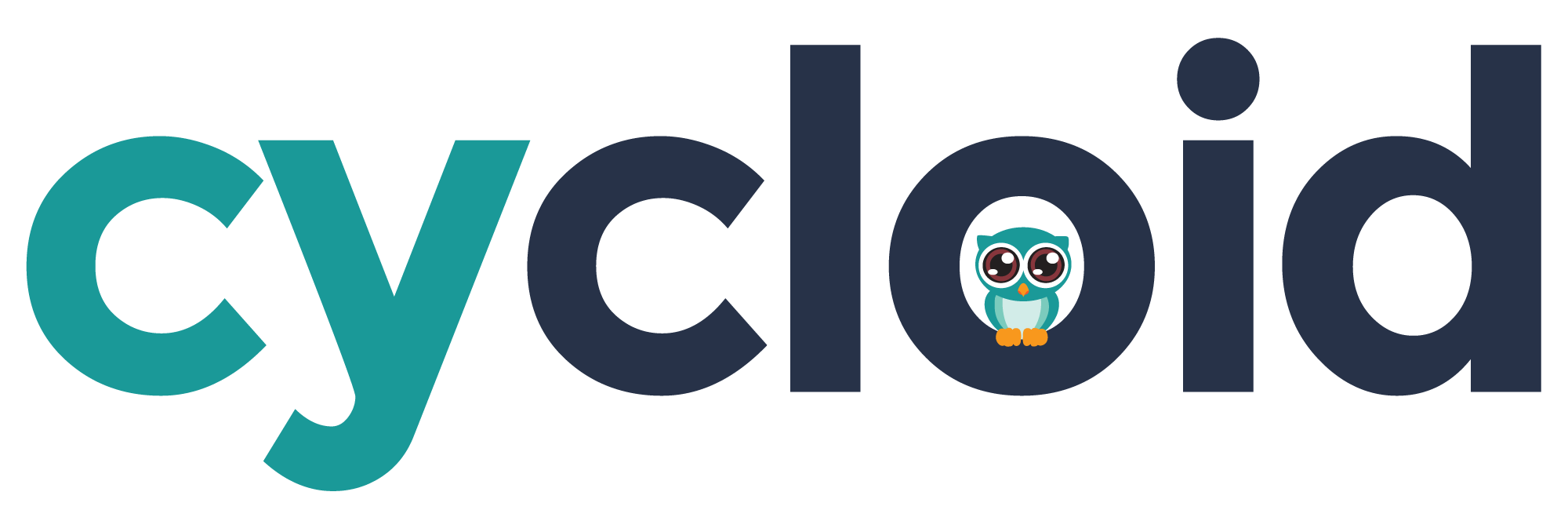# Create a Cloud Cost Management account for GCP
GCP exports billing data in a BigQuery table once the user enables this functionality. If billing export is not already configured for your project, you can go on GCP console and look for billing accounts page, then click on billing export in the menu.
Then configure a Detailed usage cost export as described in Set up Cloud Billing data export to BigQuery (opens new window) 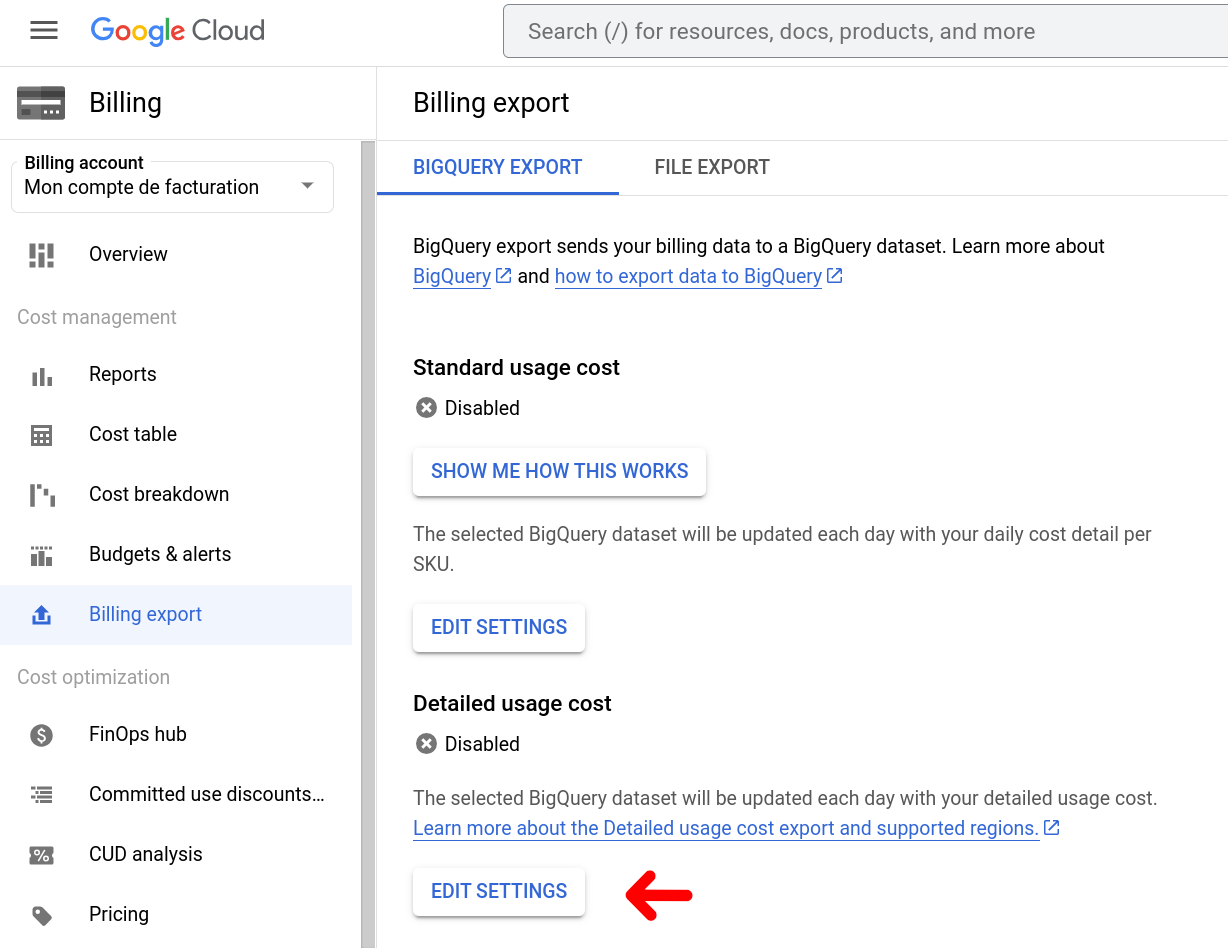
Find detailed instructions on doing this in Cloud Billing documentation (opens new window).
Important
Cloud Cost Management uses the detailed usage cost data to provide a more accurate analysis of the costs. Please make sure that this option is enabled.
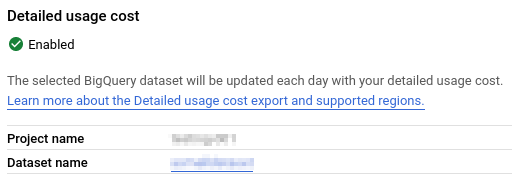
The first step in creating the Cloud Cost Management account is to provide a GCP credential. You can either select an existing one or create a new one.
Next, we need the billing export configuration to retrieve cost data. Project ID and Billing Dataset refer to the project and dataset set up to hold your billing data. Billing Table is the detailed usage cost table name.
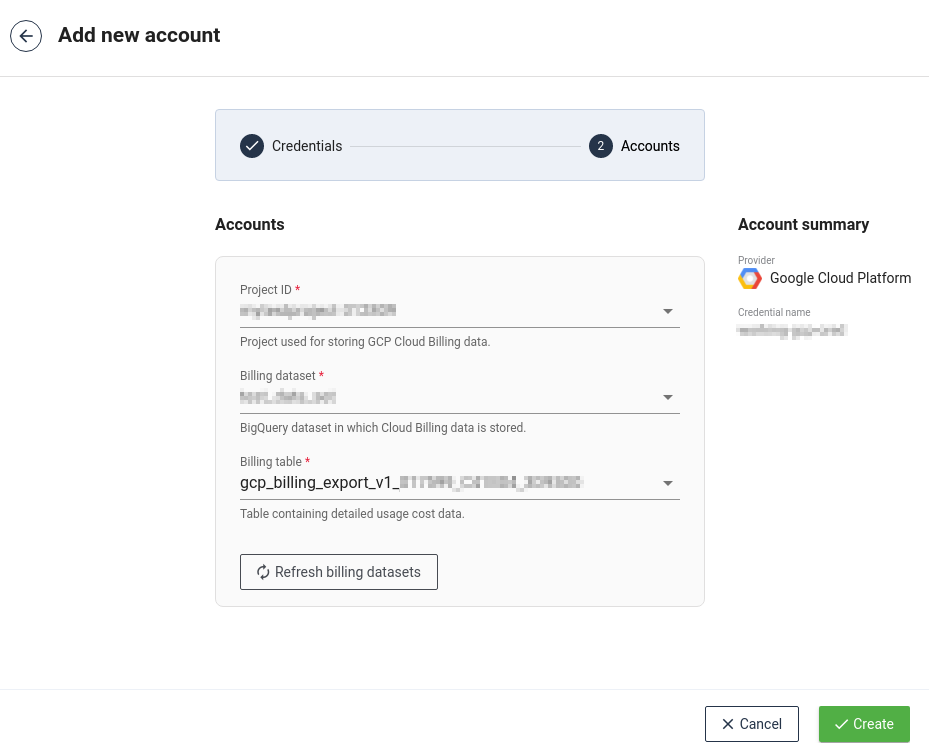
TIP
The detailed usage cost table is named gcp_billing_export_resource_v1_<BILLING_ACCOUNT_ID>
# Permissions and credentials
GCP has a fine-grained set of permissions (roles (opens new window)) that can be assigned to a credential.
If you need to enable billing data export, you must at least have the roles:
roles/billing.costsManagerorroles/billing.adminon the target Cloud billing accountroles/bigquery.userfor the project that contains the BigQuery dataset configured for storing the cost data.
You can visit the related documentation (opens new window) for more information.
Also, in order for a credential to be suitable for use with CCM, it must have the following roles assigned:
roles/billing.viewerfor finding the configured GCP projectroles/bigquery.dataViewerfor accessing the cost data