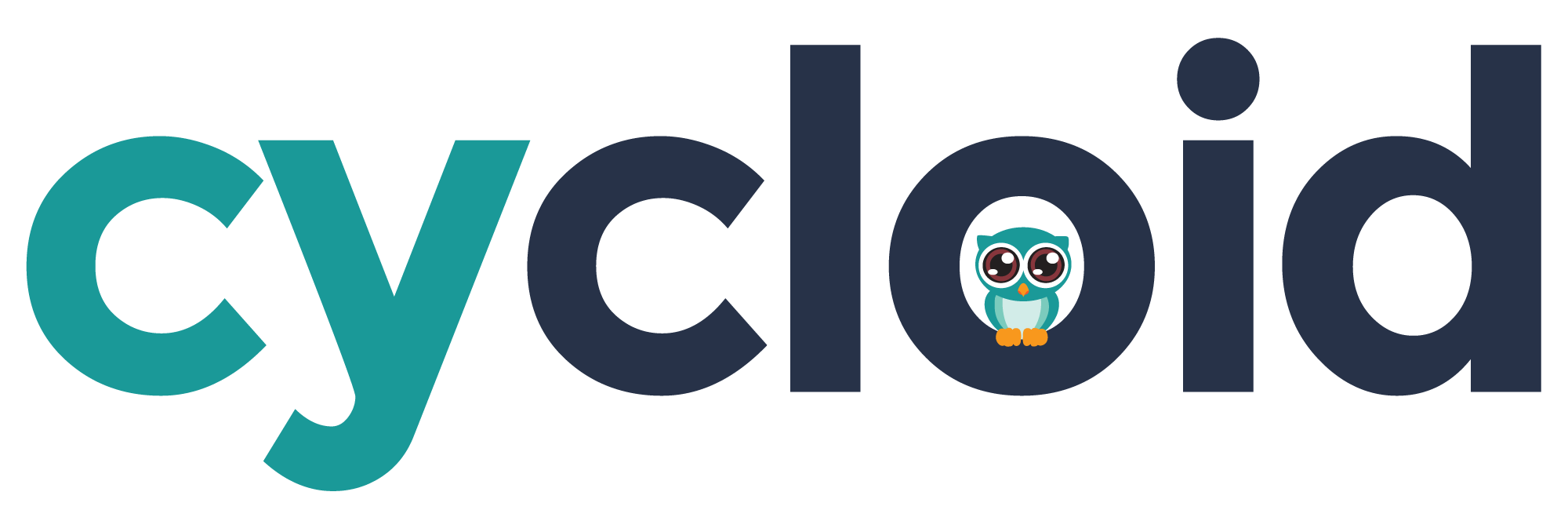# Get 1 week's access to our sandbox environment

If you are not a Cycloid user yet, get to know Cycloid better with an exploratory sandbox session.
- Dummy data already available for you - no need to connect your own
- Try out the features that interest you the most, in your own time
- Get to know our defining principles: govern, deploy & manage
You can get a sandbox access here: https://www.cycloid.io/sandbox-environment (opens new window)
# Create an account
To use Cycloid platform, your first mission is to create a user account.
If you are using Cycloid SaaS version, connect on https://console.cycloid.io/signup (opens new window). If you are using a dedicated or on-premise setup, you should contact your system administrator to obtain the Cycloid console URL.
Login with a provided account or create a new one by clicking on Sign up link :
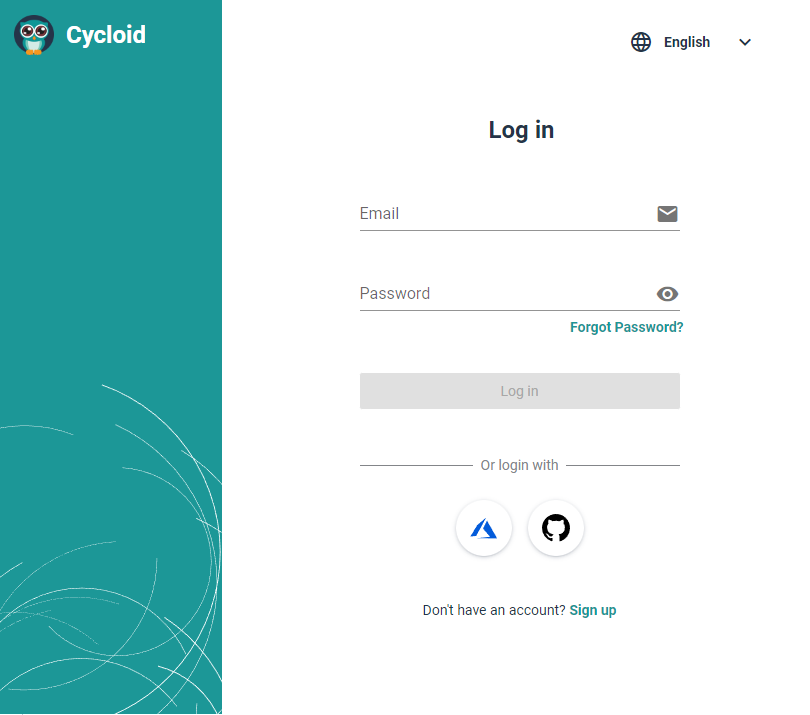
To create a new organization, click on (opens new window) button, then proceed with setting up a subscription plan by either contacting us or starting the Free trial.
From this point our first steps recommendations is to understand the Stack concept. Although not necessary if you build your own Cycloid stacks, this concept is therefore important to use Cycloid public stacks because it is present in all implementation of our public stacks.
The second advised step is to follow our step by step documentation to Create your own private stack.
It is usually easier to start by creating your own stack to understand all the mechanisms used in our public stacks.
Our public stacks are designed to be as generic as possible. The complexity of a stack is defined by its creator, the creator chooses the parameters to be exposed to the user of the stack. Consequently more generic is a stack, the more parameters the user will have to fill to use it.
 Hi, welcome aboard !
Hi, welcome aboard !
Free trial (SaaS only)
The free trial is a good way to try all the features of our product for free for a limited amount of time (30 days).
To start the free trial, simply click on the Organization icon to head to your organization page. You can find it in the main navigation bar on the top left :
From there, click on the "Start free trial" button, confirm your action and you're done !
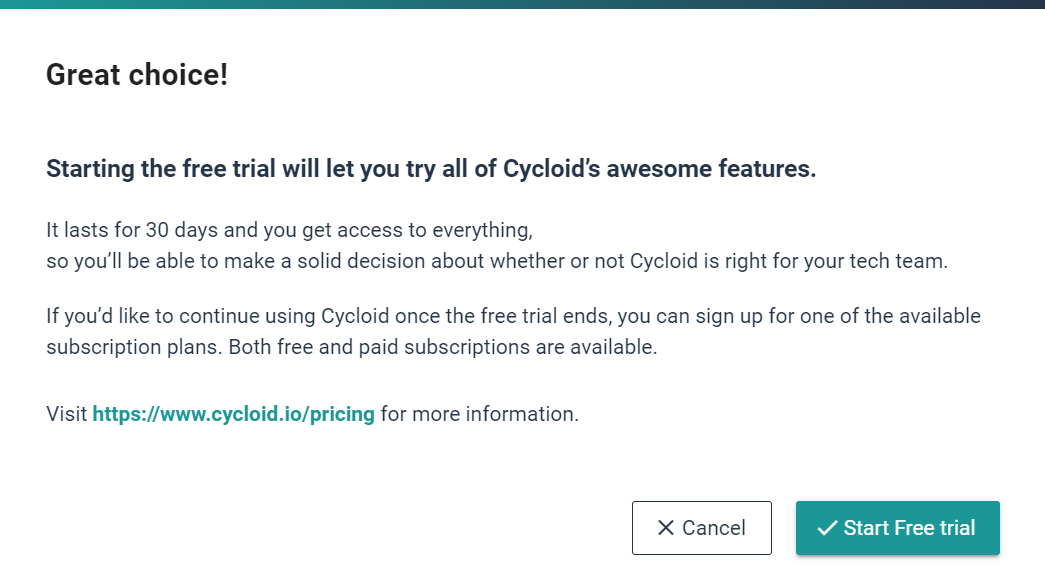
You can keep track of your free trial status by hovering your mouse cursor on the info box located in the top right corner of the app, next to the profile and help menu. The same thing can be done by by heading up to your Organization page and checking out your subscription plan status :
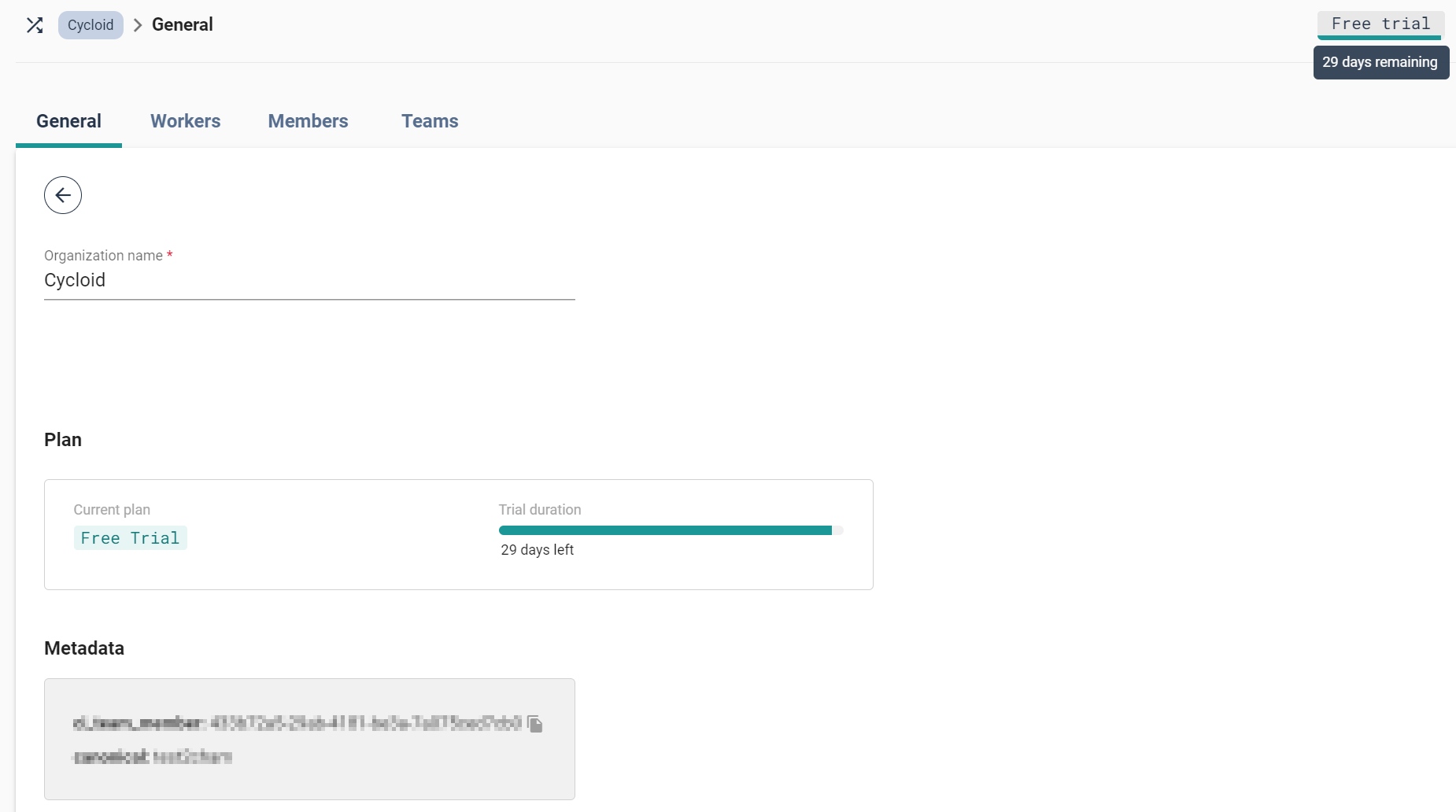
Remember subscription plans are allocated "per organization" and not "per account". This means you can create as many organizations as you need.